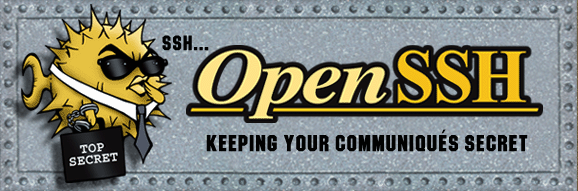
Port 22960
LoginGraceTime 30
MaxAuthTries 3
Protocol 2
PermitRootLogin no
- 把
SSH的标准端口改为不常用的值并增强SSH配置,从而挡住最简单的攻击。 LoginGraceTime允许一次登录花费 30 秒;如果用户花费的时间超过 30 秒,就不允许他访问,必须重新登录。MaxAuthTries把错误尝试的次数限制为 3 次,3 次之后拒绝登录尝试。- 上面的
Protocol 2行禁止使用比较弱的协议。 - 最后一行不允许任何人作为根用户登录,这会让黑客攻击更困难。
OpenSSH Server
/usr/share/doc/openssh-server/examples/sshd_config
/etc/ssh/sshd_config
UseDNS no
Compression yes
GSSAPIAuthentication no
GSSAPICleanupCredentials yes
#Banner /etc/issue.net
shell> man sshd_config
shell> sudo cp /etc/ssh/sshd_config /etc/ssh/sshd_config.original
shell> sudo chmod a-w /etc/ssh/sshd_config.original
shell> sudo service ssh restart
/etc/ssh/sshd_config
Ciphers aes256-cbc,aes256-ctr
~/.ssh/config
Host 192.168.31.1
ciphers aes256-cbc,aes256-ctr
hostname 192.168.31.1
proxycommand ssh remotehost -W %h:%p
user ubuntu
port 22
shell> ssh -Q cipher
UseDNS no
SSH会自动加密和解密所有SSH客户端与服务端之间的网络数据。SSH还同时提供了一个非常有用的功能,这就是端口转发。 它能够将其他TCP端口的网络数据通过SSH链接来转发,并且自动提供了相应的加密及解密服务。这一过程有时也被叫做“隧道”(Tunneling),这是因为SSH为其他TCP链接提供了一个安全的通道来进行传输而得名。 加密 SSH Client 端至 SSH Server 端之间的通讯数据。 突破防火墙的限制完成一些之前无法建立的 TCP 连接。
Tunneling 通道
本地端口转发
Host remotehost
User matt
LocalForward 0.0.0.0:9999 localhost:3306
shell> ssh -NC matt@remotehost -L 9999:localhost:3306
远程端口转发
Host remotehost
User matt
RemoteForward 0.0.0.0:12429 127.0.0.1:22
shell> ssh -NfR 12429:127.0.0.1:22 matt@remotehost
动态端口转发
Host remotehost
User matt
DynamicForward 0.0.0.0:1080
shell> ssh -N -D 0.0.0.0:1080 matt@remotehost
shell> ssh -f -N -D 0.0.0.0:1080 matt@remotehost
~/.ssh/config
Host *
ControlMaster auto
ControlPath ~/.ssh/sockets/%r@%h-%p
ControlPersist 4h
Compression yes
TCPKeepAlive yes
ServerAliveInterval 60
ServerAliveCountMax 5
VisualHostKey yes
Host 192.168.42.*
User root
StrictHostKeyChecking no
UserKnownHostsFile /dev/null
LogLevel QUIET
Host 60.248.90.170
HostName 60.248.90.170
Port 22
User apple
IdentityFile "~/.ssh/s85ThUdubruv.pem"
Host mail
HostName 192.168.2.93
Port 22
User apple
ProxyCommand ssh 60.248.90.170 -W %h:%p
shell> ssh -p 12345 username@remotehost
shell> ssh -o "User=username" -o "Port=12345" -o "HostName=remotehost"
 參考網站:
參考網站:
Generating a new SSH key

~/.ssh
id_dsa
id_rsa
.ssh
ssh-keygen
.ssh/id_rsa
~/.ssh/my-key-pair.pub
~/.ssh/my-key-pair.pem
C:\keys\my-key-pair.pub
C:\keys\my-key-pair.pem
shell> cd ~/.ssh
shell> ls
authorized_keys2 id_dsa known_hosts
config id_dsa.pub
shell> ssh-keygen
Generating public/private rsa key pair.
Enter file in which to save the key (/home/schacon/.ssh/id_rsa):
Created directory '/home/schacon/.ssh'.
Enter passphrase (empty for no passphrase):
Enter same passphrase again:
Your identification has been saved in /home/schacon/.ssh/id_rsa.
Your public key has been saved in /home/schacon/.ssh/id_rsa.pub.
The key fingerprint is:
d0:82:24:8e:d7:f1:bb:9b:33:53:96:93:49:da:9b:e3 [email protected]
shell> ssh-keygen -t ecdsa
shell> ssh-keygen
Generating public/private rsa key pair.
Enter file in which to save the key (/home/user/.ssh/id_rsa):
Enter passphrase (empty for no passphrase):
Enter same passphrase again:
Your identification has been saved in /home/user/.ssh/id_rsa.
Your public key has been saved in /home/user/.ssh/id_rsa.pub.
The key fingerprint is:
df:c4:49:e9:fe:8e:7b:eb:28:d5:1f:72:82:fb:f2:69
The key's randomart image is:
+--[ RSA 2048]----+
| |
| . |
| o |
| + . |
| S *. |
| . =.o.o |
| ..+ +..|
| .o Eo .|
| .OO=. |
+-----------------+
shell> ssh-keygen -t rsa -b 4096 -C "[email protected]"
shell> ssh-keygen -y
shell> ssh-keygen -y -f ~/.ssh/id_rsa > .ssh/id_rsa.pub
shell> ssh-keygen -t rsa
shell> chmod 400 my-key-pair.pem
shell> chmod 600 ~/.ssh/[private_key_file]
shell> ssh-add ~/.ssh/[private_key_file]
shell> ssh-copy-id username@remotehost
shell> chmod 600 .ssh/authorized_keys
Example SSH Public Key
shell> cat ~/.ssh/id_rsa.pub
ssh-rsa AAAAB3NzaC1yc2EAAAABIwAAAQEAklOUpkDHrfHY17SbrmTIpNLTGK9Tjom/BWDSU
GPl+nafzlHDTYW7hdI4yZ5ew18JH4JW9jbhUFrviQzM7xlELEVf4h9lFX5QVkbPppSwg0cda3
Pbv7kOdJ/MTyBlWXFCR+HAo3FXRitBqxiX1nKhXpHAZsMciLq8V6RjsNAQwdsdMFvSlVK/7XA
t3FaoJoAsncM1Q9x5+3V0Ww68/eIFmb1zuUFljQJKprrX88XypNDvjYNby6vw/Pb0rwert/En
mZ+AW4OZPnTPI89ZPmVMLuayrD2cE86Z/il8b+gw3r3+1nKatmIkjn2so1d01QraTlMqVSsbx
NrRFi9wrf+M7Q== [email protected]
- generate_ssh_key
- Git-on-the-Server-Generating-Your-SSH-Public-Key
- Generating a new SSH key and adding it to the ssh-agent
Adding your SSH key to the ssh-agent
# start the ssh-agent in the background
shell> eval $(ssh-agent -s)
Agent pid 59566
shell> ssh-add ~/.ssh/id_rsa
shell> ssh-add -l
2048 a0:dd:42:3c:5a:9d:e4:2a:21:52:4e:78:07:6e:c8:4d /Users/USERNAME/.ssh/id_rsa (RSA)
sshpass - Non-interactive ssh password authentication
shell> apt-get install sshpass
shell> sshpass -p 12345 ssh -l username remotehost
shell> sshpass -p 12345 sftp username@remotehost
shell> set +o history
shell> sshpass -p 12345 ssh -l username remotehost
shell> set -o history
安裝 Google Authenticator (兩步驟驗證)
shell> apt-get install libpam-google-authenticator
shell> google-authenticator
~/.google_authenticator
RG2YMNCEBZRKAG5H
" RATE_LIMIT 3 30 1453447203 1453447204 1453447204
" DISALLOW_REUSE
" TOTP_AUTH
41002789
33636205
58145958
96084925
37756905
shell> vi /etc/pam.d/sshd
auth required /lib/security/pam_google_authenticator.so
# Standard Un*x authentication.
# @include common-auth
auth sufficient /lib/security/pam_google_authenticator.so
shell> vi /etc/ssh/sshd_config
ChallengeResponseAuthentication yes
shell> ssh-keygen -f "/root/.ssh/known_hosts" -R 192.168.42.19
autossh
shell> apt-get install autossh
shell> autossh -M 20000 -t remotehost 'screen -raAd sessionname'
shell> ssh -t remotehost screen -xRR
shell> ssh user@fe80::20c:29ff:fe2e:7281
shell> scp user@\[fe80::20c:29ff:fe2e:7281\]:~
shell> ssh-keygen -t ed25519
shell> ssh-copy-id -i id_ecdsa.pub matt@remotehost
shell> ssh -vv remotehost
 參考網站:
參考網站:
- serverguide
- openssh-server
- 保护 SSH 的三把锁
- http://www.ibm.com/support/knowledgecenter/SSWT7D_1.0.0/com.ibm.commercecloud.administering.doc/tasks/tad_connect_jumphosts_cyg.htm
- 实战 SSH 端口转发
- http://www.cisco.com/c/en/us/td/docs/ios-xml/ios/sec_usr_ssh/configuration/15-s/sec-usr-ssh-15-s-book/sec-secure-shell-algorithm-ccc.html